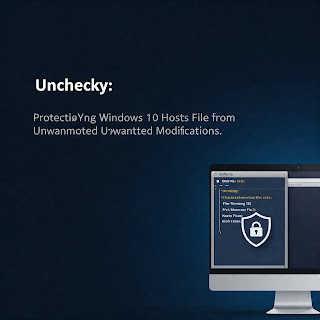Introduction
When it comes to maintaining a secure and efficient Windows 10 system, the hosts file plays a crucial role. This file acts as a local DNS resolver, allowing users to block malicious websites, restrict ads, or even bypass network restrictions. However, many software installers attempt to modify the hosts file without user consent, potentially redirecting traffic or injecting unwanted ads.
This is where Unchecky comes in—a lightweight yet powerful tool designed to prevent unwanted changes to your hosts file and stop sneaky software installations. In this article, we’ll explore:
What Unchecky is and how it works
Why protecting your hosts file is essential
How to install and configure Unchecky on Windows 10
Alternatives and additional security measures
What is Unchecky?
Unchecky is a free utility designed to prevent unwanted software installations and modifications to system files, including the hosts file. Many freeware and shareware programs bundle additional offers (such as toolbars, adware, or bloatware) that users unknowingly install due to pre-checked boxes in installers.
Key Features of Unchecky:
✔ Blocks unwanted host file modifications – Prevents unauthorized changes to C:\Windows\System32\drivers\etc\hosts.
✔ Automatically unchecks "optional offers" – Stops bundled software from being installed silently.
✔ Warns about potentially unwanted programs (PUPs) – Alerts users before installing suspicious software.
✔ Lightweight and runs in the background – Minimal system impact.
Unchecky is particularly useful for users who frequently download and install software but want to avoid accidental malware or adware infections.
Why Protecting Your Hosts File is Important
The hosts file (C:\Windows\System32\drivers\etc\hosts) is a plaintext file that maps hostnames to IP addresses. It overrides DNS settings, making it useful for:
✅ Blocking malicious websites (e.g., phishing or malware domains)
✅ Speeding up browsing by bypassing DNS lookups for frequently visited sites
✅ Enhancing privacy by blocking ad-tracking domains
However, some malicious or poorly designed software modifies the hosts file to:
❌ Redirect legitimate websites to malicious servers
❌ Inject ads by blocking ad servers and replacing them with their own
❌ Disable security updates by blocking connections to Microsoft or antivirus servers
Unchecky helps prevent these unauthorized changes by monitoring and blocking modifications unless explicitly allowed by the user.
How to Install and Configure Unchecky on Windows 10
Step 1: Download and Install Unchecky
Visit the official Unchecky website: https://unchecky.com/
Click "Download" and run the installer.
Follow the setup wizard (no additional configuration needed).
Step 2: Verify Unchecky is Running
Unchecky runs silently in the system tray.
Right-click the Unchecky icon to see options like:
Settings (adjust protection levels)
Recent detections (view blocked modifications)
Step 3: Test Unchecky’s Protection
To ensure Unchecky is protecting your hosts file:
Try installing a known bundled software (e.g., an older version of CCleaner or a free PDF converter).
Observe if Unchecky automatically unchecks extra offers.
Attempt to manually edit the hosts file—Unchecky should block unauthorized changes.
Additional Security Measures for Your Hosts File
While Unchecky is effective, combining it with other protections enhances security:
1. Make the Hosts File Read-Only
Right-click the hosts file → Properties → Check "Read-only" → Apply.
Prevents most programs from modifying it.
2. Use a Hosts File Manager
Tools like HostsMan (https://www.abelhadigital.com/hostsman/) allow easy management and backup.
3. Enable Windows Defender Controlled Folder Access
Go to Windows Security → Virus & Threat Protection → Manage Ransomware Protection → Controlled Folder Access.
Add the hosts file to the protected list.
4. Regularly Monitor and Backup Your Hosts File
Check the file periodically for unauthorized changes.
Keep a backup (
hosts.bak) in case of corruption.
Alternatives to Unchecky
If Unchecky doesn’t meet your needs, consider:
🔹 WinPatrol – Monitors system changes, including hosts file modifications.
🔹 Spybot Anti-Beacon – Blocks telemetry and protects system files.
🔹 uBlock Origin (for browsers) – Blocks ads without hosts file modifications.
Conclusion
Unchecky is an essential tool for Windows 10 users who want to prevent unauthorized hosts file changes and avoid bundled junk software. By running in the background, it ensures that your system remains clean and secure without requiring constant manual checks.
For maximum protection, combine Unchecky with read-only hosts file settings, Controlled Folder Access, and regular monitoring. This multi-layered approach keeps your system safe from unwanted modifications and malware.
📥 Download Unchecky today and take control of your Windows 10 security!
Final Thoughts
Have you ever encountered unwanted hosts file changes? What tools do you use to protect your system? Share your experiences in the comments below! 🚀