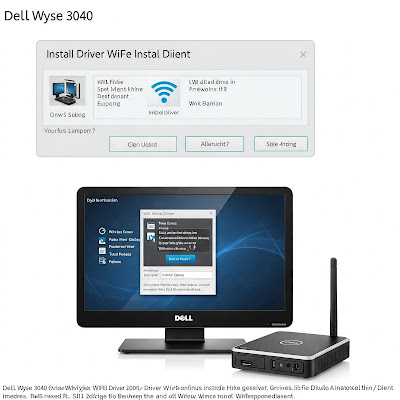The Dell Wyse 3040 is a compact thin client designed for seamless remote connectivity. However, ensuring its WiFi driver is up-to-date is crucial for optimal wireless performance on Windows 10. Below is a step-by-step guide to downloading and installing the correct driver, along with trusted sources for safe downloads.
Prerequisites
Ensure your Dell Wyse 3040 is powered on and running Windows 10.
Administrative rights to install drivers.
A temporary wired internet connection (Ethernet) if WiFi isn’t working.
Method 1: Download via Dell’s Official Support Site
Dell provides certified drivers for its devices. Follow these steps:
Visit Dell Support.
Enter your Wyse 3040 Service Tag or manually search for "Wyse 3040."
Select Drivers & Downloads.
Under Operating System, choose Windows 10.
Locate the Network/Wireless category and download the latest WiFi driver.
Run the installer and follow the prompts.
Note: If no dedicated WiFi driver is listed, check for a "Chipset" or "System Utilities" package that may include drivers.
Method 2: Use Windows Device Manager
If you can’t access Dell’s site:
Press Win + X and select Device Manager.
Expand Network Adapters, right-click your wireless device, and select Update Driver.
Choose Search automatically for updated driver software.
Windows will search and install the best available driver.
Method 3: Download via Windows Update
Go to Settings > Update & Security > Windows Update.
Click Check for updates.
If a driver update is available, it will install automatically.
Method 4: Intel Download Center (For Intel WiFi Chipsets)
Many Dell devices use Intel wireless adapters. To find your driver:
Open Device Manager, expand Network Adapters, and note your WiFi hardware model (e.g., Intel Dual Band Wireless-AC 8260).
Visit Intel’s Download Center.
Search for your WiFi adapter model and download the driver for Windows 10.
Troubleshooting Tips
Restart your device after installation.
If issues persist, uninstall the driver via Device Manager and repeat the steps above.
Update your BIOS/UEFI from Dell’s support page for compatibility fixes.
Important Notes
Avoid third-party driver websites, as they may host outdated or malicious files.
For enterprise environments, contact your IT department before making changes.
Conclusion
Keeping your Dell Wyse 3040’s WiFi driver updated ensures reliable connectivity. Always prioritize Dell’s official support page or Windows tools for safe installations. If you encounter persistent issues, reach out to Dell Technical Support for assistance.
Disclaimer: Driver availability depends on your specific hardware configuration. Links provided are for official and trusted sources only.
This guide aims to simplify the driver installation process while prioritizing security and accuracy. Always verify your device’s compatibility before proceeding.