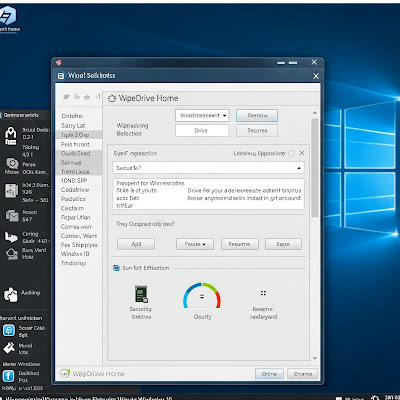In today’s digital age, protecting sensitive information is crucial. Whether you’re selling your old PC, donating it, or upgrading to a new device, simply deleting files or formatting your drive isn’t enough. Data recovery tools can easily retrieve "deleted" data, putting your privacy at risk. Enter WipeDrive Home—a trusted solution for permanently erasing data from your Windows 10 device.
What is WipeDrive Home?
WipeDrive Home is a powerful data sanitization tool designed to securely wipe all data from hard drives, SSDs, and external storage devices. Unlike standard formatting, it uses advanced algorithms to overwrite data multiple times, ensuring it’s irrecoverable. This makes it ideal for users who prioritize privacy and compliance with data protection standards like DoD 5220.22-M.
Key Features of WipeDrive Home
Military-Grade Data Destruction: Complies with stringent erasure standards (e.g., DoD 5220.22-M) to meet regulatory requirements.
Support for All Drive Types: Works with HDDs, SSDs, USB drives, and more.
Bootable Media Creation: Operates independently of your OS via a USB or CD, ensuring no trace of data remains.
User-Friendly Interface: Simple steps guide even non-technical users through the process.
Multi-Drive Support: Wipe multiple drives simultaneously to save time.
Why Choose WipeDrive Home for Windows 10?
Peace of Mind: Sell or recycle your device knowing personal files, passwords, and browsing history can’t be recovered.
Compliance Ready: Ideal for freelancers, remote workers, or businesses needing to adhere to data privacy laws (e.g., GDPR).
Efficiency: Complete the process in minutes, depending on drive size and wiping method.
How to Use WipeDrive Home on Windows 10: Step-by-Step
Download & Install:
Purchase and download WipeDrive Home from the official website.
Install the software on a working computer.
Create Bootable Media:
Use the tool to create a bootable USB or CD.
Boot from Media:
Insert the media into your Windows 10 device and restart.
Access the boot menu (typically via F12, ESC, or DEL keys) and select the media.
Select Drives & Wipe:
Choose the drives to sanitize.
Pick a wiping standard (e.g., DoD 3-pass) and confirm.
Reinstall Windows 10:
After wiping, reinstall the OS using a Microsoft installation USB or cloud recovery.
System Requirements
OS: Compatible with Windows 10 (32-bit and 64-bit).
Storage: 500 MB free space for bootable media creation.
Hardware: USB port or CD/DVD drive for bootable media.
Where to Download WipeDrive Home
Purchase the software directly from the official WipeDrive website to ensure authenticity. Avoid third-party sellers to prevent counterfeit versions.
Final Thoughts
WipeDrive Home is an essential tool for anyone serious about data security. By permanently erasing sensitive information, you protect yourself from identity theft and legal liabilities. Before passing your Windows 10 device to someone else, take the extra step—wipe it clean with confidence.
FAQs
Q: Is WipeDrive Home safe for SSDs?
A: Yes! It supports SSDs and uses methods tailored for flash storage.
Q: How long does wiping take?
A: Depends on drive size and method. A 1TB HDD with a 3-pass wipe may take 2–4 hours.
Q: Can I reuse my drive after wiping?
A: Absolutely! Once wiped, the drive is like new—just reinstall your OS or repurpose it.
Q: Does it work on external drives?
A: Yes, as long as the drive is connected during the bootable media process.
Protect your digital footprint today with WipeDrive Home—because your data deserves nothing less than complete security. 🛡️💻